G Suite#
This page details the process for provisioning a user account in Bixal’s G Suite tenant. You will need administrator access in G Suite and the License administrator role in Office 365.
Single Sign On (SSO) is configured between Bixal’s G Suite and Bixal’s Office 365 tenant. Azure AD is the primary identity provider. Once a user is provisioned in both Azure AD and G Suite, the user can login into G Suite using their Azure AD login credentials.
Provision user in G Suite:#
- Create user in Office 365 tenant * The user must have a mailbox, so it will need to have an active Exchange license
- Assign the user a G Suite enterprise application license in Azure AD
1. Go to https://aad.portal.azure.com
2. Click Enterprise applications in the left pane
3. Search G Suite in the search bar
4. Click the G Suite enterprise application
*
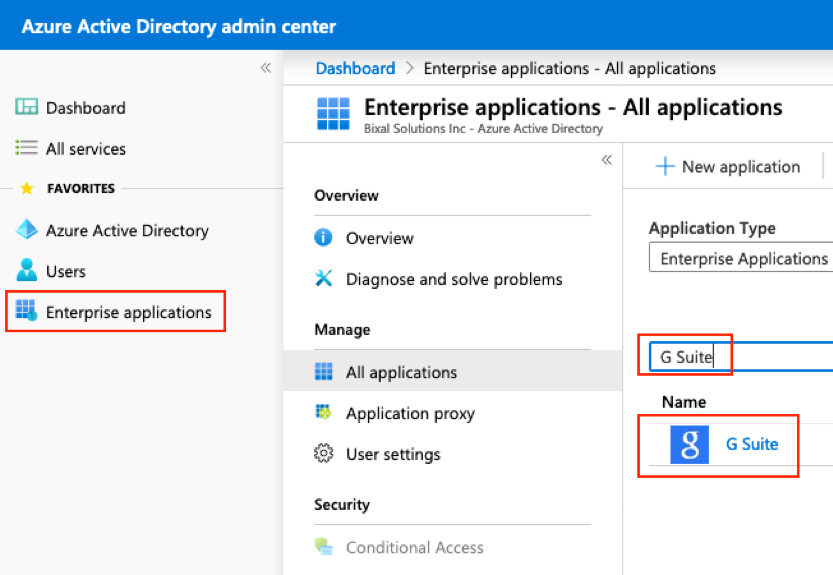 5. Click Users and groups in the left pane
6. Click + Add user
*
5. Click Users and groups in the left pane
6. Click + Add user
* 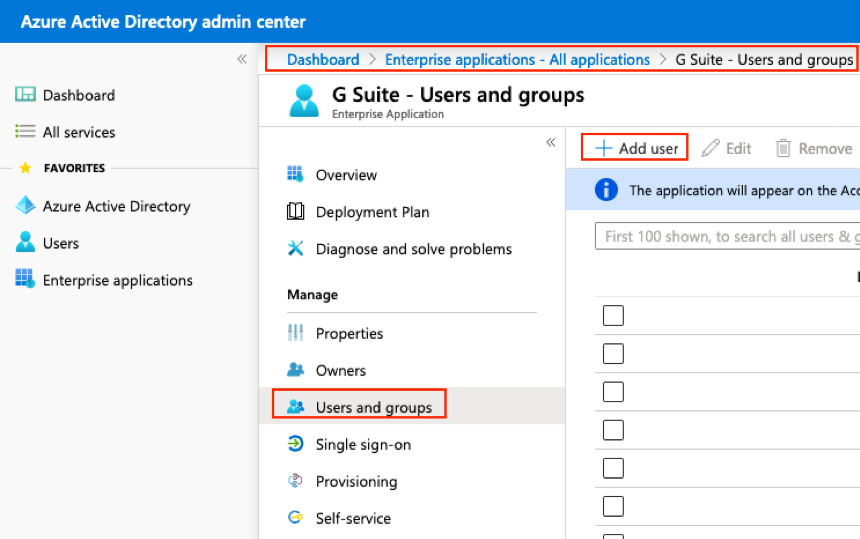 7. Search for the user
8. Click Select
9. Click Assign to assign the G Suite enterprise license to the user
*
7. Search for the user
8. Click Select
9. Click Assign to assign the G Suite enterprise license to the user
* 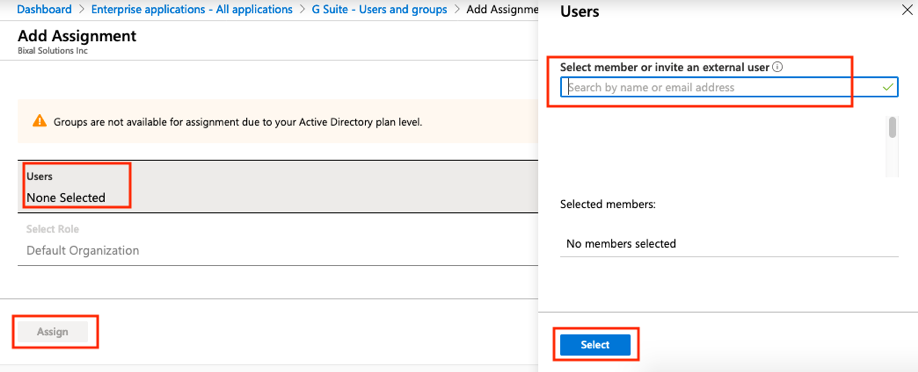
- Create the user in G Suite
1. Go to https://admin.google.com/
2. Click the Users tile
3. Click Add new user
*
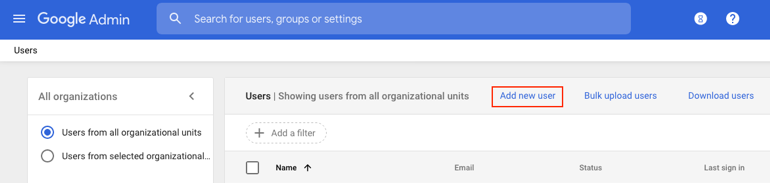 4. A dialogue box will open, complete the required fields
* The primary email address in G Suite must match the email address in Office 365
4. A dialogue box will open, complete the required fields
* The primary email address in G Suite must match the email address in Office 365 - Assign the user a G Suite Business license in G Suite
1. Select the checkbox for the user
2. Click More
3. Click Assign licenses
*
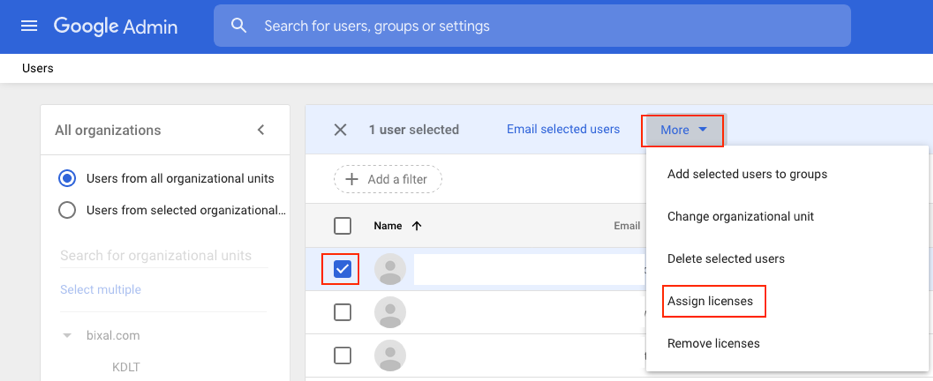 4. Select G Suite Business and click Assign
4. Select G Suite Business and click Assign
Documentation built with MkDocs using a modified Windmill Dark theme